
|
||||||||||
|
||||||||||
|
|
||||||||||
|
||||||||||
|
|
||||||||||
| Symbol: |
|
|
| Main | Portfolio | Simulator | Prices | Options | Forum |
|
|
|||
| Back to main page | |||
|
Strategy Builder - User guide The Strategy Builder page is comprised of 2 modes - Simulator and Prices history, and you can toggle between them without leaving the building stage. Each strategy includes one or more lines of Options. For each option you should fill these fields: • Expiration month – the default is the current month. • Type – Call or Put. • Strike – the exercise price . You can use the keyboard arrows instead of typing. • Quantity – positive number for buying, negative for selling/writing. Here you can also use the keyboard arrows. The Trade price field will be filled automatically according to the last known price of the option, but you can override it with any other value which reflects the real price. You can check the "lock price" checkbox to fix the price, and prevent auto-updating by the system. The Close position button enables closing the position (the current option) in the price that you type in. The Cost field displays the effective cost (positive or negative) according to the quantity of options. The Current price field displays the known price of the option. After adding the required options you can click the "Calc" button to get the calculation results and charts. Simulation page 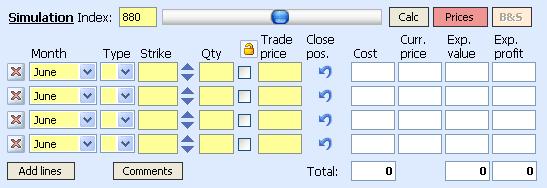
This page displays a simulation of the strategy at the expiration date, taking into account the index value which you entered. The index itself can be changed manually or by using the slider. You can see the worth and the profit (or loss) of each option at expiration, and the totals are shown below. The simulation results are graphically displayed in the chart at the bottom of the page. Prices history page 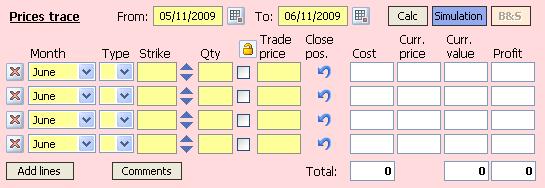
This page displays the price history of the strategy in the selected date range (the default period is the last month). You can see the current value and the profit (or loss) of each option, and the totals are shown below. The chart at the bottom of the page has 3 modes: • The total values of the entire strategy in the date range. • Details per option of the same data. • The underlying index value at the same time period. Saving a strategy 
After calculating the strategy you can give it a name and save it. When saved it will appear in your portfolio, and you can follow it and update it if needed. You can save a duplicate of a strategy by clicking on the small arrow near the Save button. Unnecessary strategies can be deleted. Switch to another strategy You can switch to another strategy in your portfolio from within the Strategy Builder page, by clicking on the small arrow near the "New" button. Selecting a strategy can also be done from the portfolio page. Dynamic management of a strategy The strategy can be managed dynamicaly by adding, changing or deleting options. An importand feature is closing the position (closing a specific option) by clicking the Close position button  -
the closing price will be filled by the system, and you can change it if needed according to the real price. -
the closing price will be filled by the system, and you can change it if needed according to the real price.
You can add comments to the strategy for documentation. Strategy wizard 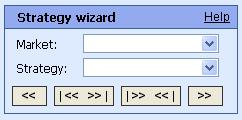
The wizard suggests common strategy templates, and let you pick a template and start a new strategy. You can then continue and modify it as needed. You can use the wizard buttons to affect the entire strategy: • Shift right - shift towards higher values. • Shift left - shift towards lower values. • widening - increase the gap between edges. • narrowing - decrease the gap between edges. Of course any manual change can also be done. Strategy sharing 
The "Shared" checkbox indicates that the strategy is shared (remember to save the strategy after checking it). Shared means that you let other users to view it, but not to modify it. After sharing you can use the page address and send the strategy's link by mail, add to favorites, etc. If you are viewing another user's shared strategy, you can duplicate it to your portfolio and keep updating it from this point on. Prices update 
The update time appears in the upper right side of the page. Some of the indexes are updated during trading hours, and when you enter the Strategy Builder they are supposed to be up to date. If you remain in this page for several minutes you can refresh the prices by clicking on the Refresh button. |
|||
| Back to main page |


